Making Buy with Prime work for your business
1. Get the badge and review our guidelines
The Buy with Prime badge is a way for you to signal to Prime members that you offer Buy with Prime on your site. It can be used for promotional material and when providing information about the program, such as in an FAQ page. You also get access to the Buy with Prime Merchant Brand Guidelines to discover best practices and recommendations for showcasing Buy with Prime on your site as well as social, search, and email channels. Plus, if you follow our Buy with Prime Merchant Brand Guidelines, you may be eligible to be featured in future Buy with Prime marketing campaigns.
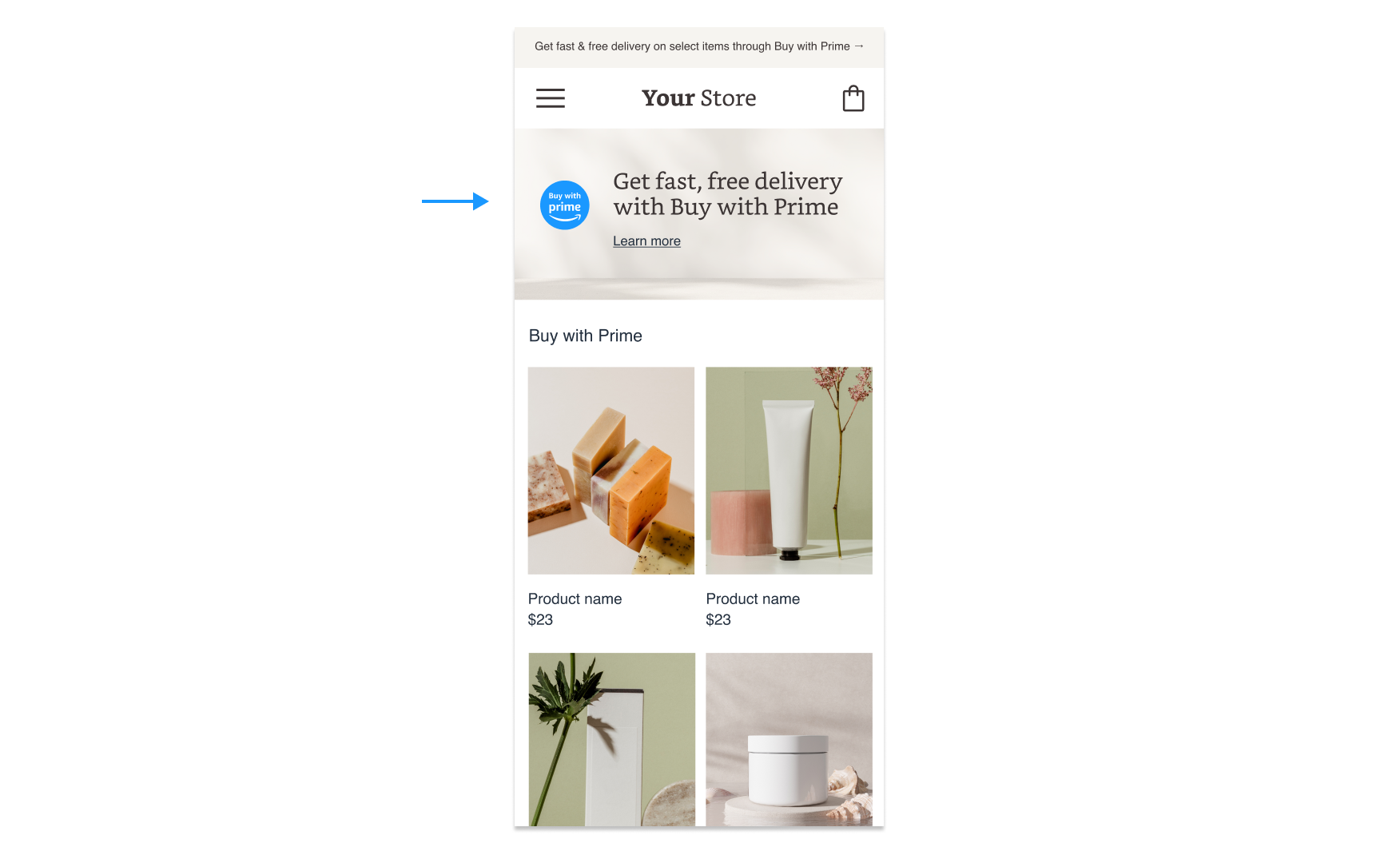
Your next move
Download the Buy with Prime badge from the marketing toolkit in the merchant console so that you can start using it on your site. Then, review the Buy with Prime Merchant Brand Guidelines to learn how you can make it easy for your shoppers to discover Buy with Prime products on your site, including UX recommendations, plug-and-play sentences to add to your website and marketing materials, and best practices for how to talk about Buy with Prime on your ecommerce site.
Other resources
- 4 ways to elevate your marketing using Buy with Prime
- Best practices for showcasing Buy with Prime products on your site
- 5 tips to help shoppers find Buy with Prime products on your site
2. Add Reviews from Amazon
Tap into the volume and authenticity of reviews from Amazon on your product pages for active Buy with Prime products to boost shopper trust and provide social proof. The Reviews from Amazon feature gives shoppers the familiar experience they trust from Amazon.com, while complementing other product review features you might use on your ecommerce site.
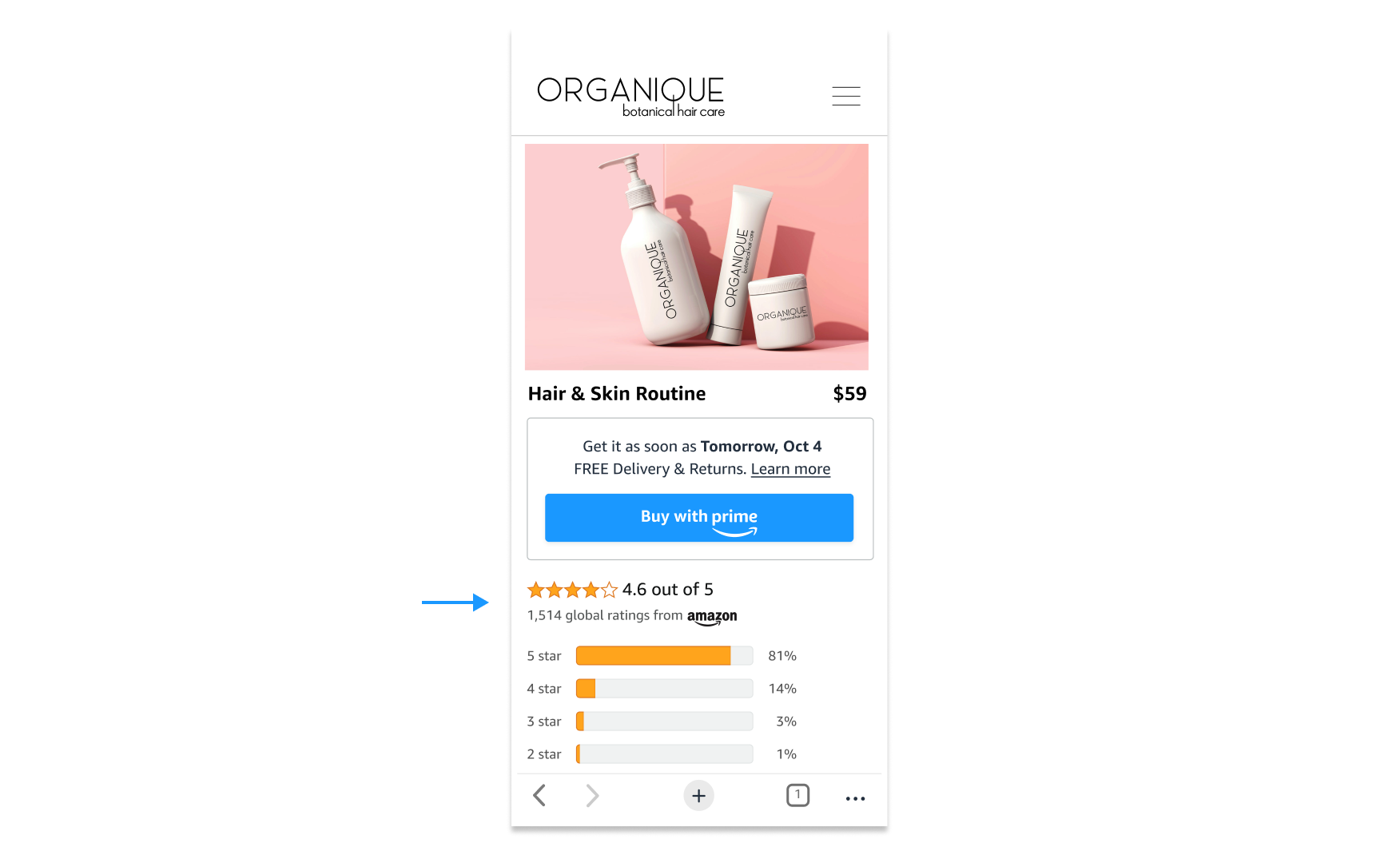
Reviews from Amazon can help:
- Boost brand credibility. Offer visibility into authentic reviews from Amazon for your active Buy with Prime products to help improve your brand’s credibility among shoppers.
- Keep shoppers on your site. Shoppers can see reviews from Amazon for your active Buy with Prime products directly on your ecommerce site.
- Expand product review volume. Amplify your site’s existing reviews solution to give shoppers more information about your Buy with Prime products.
You can choose to display just the individual product reviews, or both the individual reviews and the aggregated product rating.
Your next move
Visit our Reviews from Amazon article to learn how to set up Reviews from Amazon for your site, customize the feature, and pick which products to display Reviews from Amazon.
Other resources
3. Add the Buy with Prime cart
By adding the Buy with Prime cart to your ecommerce store, shoppers can purchase multiple products that offer Buy with Prime in one transaction, helping you boost sales and average order value. The Buy with Prime cart also helps you optimize fulfillment costs, because Amazon can fulfill multiple products from one Buy with Prime order in fewer packages. With cart building activity and order data, you can gather insights about which products shoppers buy together.
Your next move
Go to the merchant console to add the Buy with Prime cart to your site. Note: If you use the Buy with Prime app for Shopify, the Buy with Prime cart is unavailable. However, if you use any other method, like the Buy with Prime buy-now widget, you can add the Buy with Prime cart widget to your site.
Other resources
4. Offer promotions
Offering promotions, or discount codes, on your Buy with Prime products can help:
- Boost site traffic. Help attract shoppers to your site using Buy with Prime coupon codes as part of your promotional campaigns.
- Stimulate sales. Discover another way to convert Prime members by offering discounts using time-bound coupon codes.
- Boost customer loyalty. Give your customers more reason to come back to your store with coupons for Buy with Prime products.
If you run promotions on your website, it’s best practice to make sure your Buy with Prime checkout experience matches those deals. However, you can also choose to create exclusive Buy with Prime-specific promotions to help boost usability of Buy with Prime.
Your next move
Head over to the knowledge center to learn how to create and manage Buy with Prime promotions on your site.
Other resources
- Use promotions to attract and retain more shoppers
- Building promotional campaigns that can help drive sales
5. Help boost traffic with ads
Along with promotions, Buy with Prime offers other traffic drivers to help you reach engaged shoppers. Consider adding these options to your marketing initiatives to help drive traffic to your Buy with Prime products:
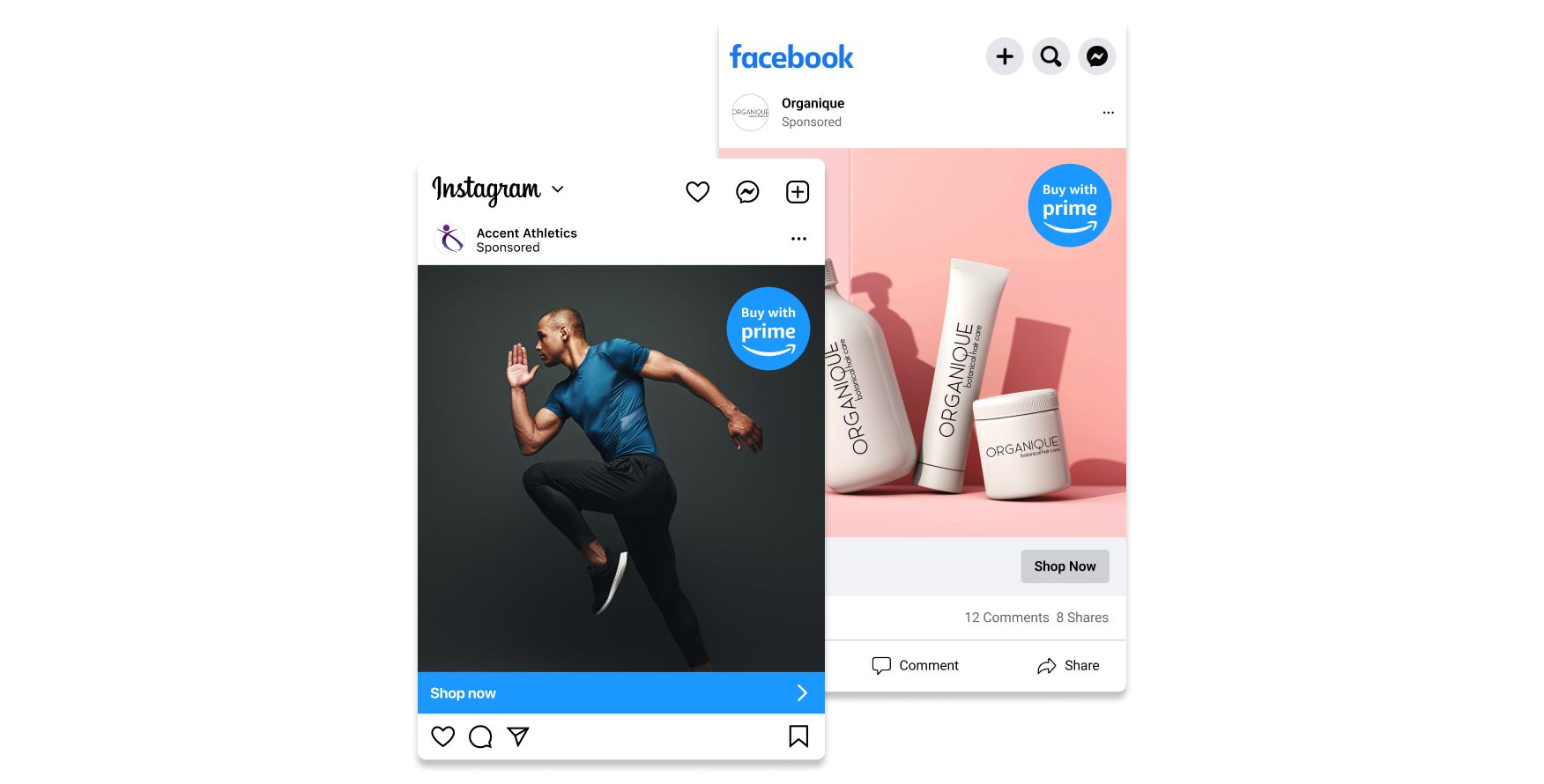
Social Ads for Buy with Prime example
Social Ads for Buy with Prime
This helps you reach new shoppers or those who have expressed interest in your brand or products and send them to the Buy with Prime product listings on your ecommerce site. You can automatically create social ads that feature the Buy with Prime badge across your product catalog and use the Meta Pixel and Conversion API to help Meta attribute conversions so you can more accurately track ad performance. Go to our knowledge center article to learn more.
Amazon Display Ads
This uses Amazon shopping signals to remarket to Amazon audiences across the web and send them directly to your ecommerce site. You also receive expert, dedicated agency support to save you time and help you improve the performance of your advertising campaigns. Go to our knowledge center article to learn more.
Conversion tracking tools
Use conversion tracking tools to measure and better understand the performance of your ad campaigns. They share data about your Buy with Prime orders with ad channels, allowing those channels to attribute orders to ad campaigns and helping you determine return on ad spend. Go to our knowledge center article to learn more.
6. Build a Buy with Prime collection page
Using a collection page to showcase your Buy with Prime products makes it easy for shoppers to find available products, and encourages Prime members to discover other products on your ecommerce site. Depending on your site’s structure, we recommend highlighting your Buy with Prime collection page on either a hero image, a top-level menu navigation, or a notification banner on your homepage.
Your next move
Create a collection page that highlights your Buy with Prime products. For some inspiration, read our blog post on five tips for creating a collection page.
7. Understand Buy with Prime’s performance on your site
To help maximize the impact that Buy with Prime can have on your site, test different features and functionalities. For example, you can test:
- Buy with Prime button optimizations, including placement, color, variations, and more
- Using Reviews from Amazon and displaying reviews alone vs. displaying ratings and reviews together
- The search navigation to Buy with Prime collection pages
Your next move
Decide which items you can test to make the most impact for your shoppers. If you need help conducting an A/B test, reach out to merchant support*.
*We can help you run A/B tests on Buy with Prime features if you meet the following criteria:
- Have 10,000+ monthly site traffic
- Offer Buy with Prime on at least 50% of SKUs
- Can commit to 30 days of testing to gather enough data
Other resources
- Buy with Prime button guide
- Build a user experience your shoppers will love
- How to make A/B testing work for your business
- Proving the value of Buy with Prime with A/B testing
- How to edit and customize the Buy with Prime button
8. Help drive sales with the Alloy email connector apps
Buy with Prime supports Klaviyo, Mailchimp, Omnisend, and Yotpo with email connector apps from Alloy. If you use any of these email marketing providers, go to the marketplace in the merchant console to add the app and connect Buy with Prime. After it’s installed, Buy with Prime order and customer information is automatically synced with your email marketing provider, allowing you to create email marketing strategies and automated campaigns, such as automated abandoned checkout emails. You can use Buy with Prime customer profile and order data in emails, campaigns, segmentation, and reporting to scale personalized outreach that helps drive sales.
Your next move
Go to the marketplace in the merchant console to install the email connector app.
Updated over 1 year ago